Filter Mode¶
In the Filter mode, you can get a sequence of JSON files with detection of contours obtained as a result of working in Detect mode but with improved internal lip contours. The Filter mode can correct the intersection of the inner lip contours, as well as create the sticky lips effect.
Those frames in which there are contours computed in Detect mode will be displayed in purple on the timeline.
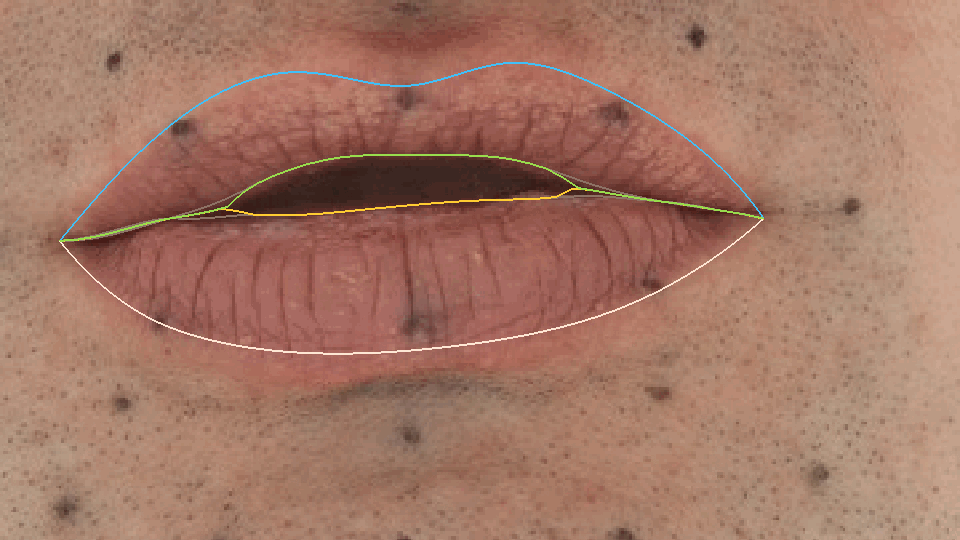
- To do this you need:
Detect the required contours of lips Detect.
Choose the optimal filtering options.
Select a frames range on the timeline.
Click on the Filter button and evaluate the result.
Export the contours.
Initial Contours¶
With the right approach, the result of the personalized detector gives a good visual result. However, when annotating training frames for the lips, it is quite difficult to keep the pixel accuracy of the inner lips contours when the lips stick together. Instead of painstakingly correcting training frames, at the risk of losing consistency, you can use the contours filtering. The inner lips contours will be stuck together where necessary.
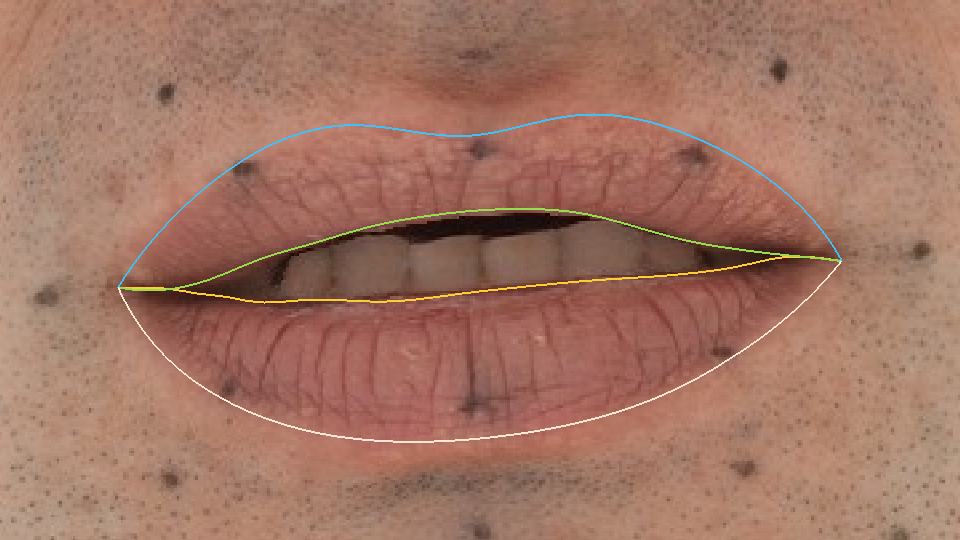
|
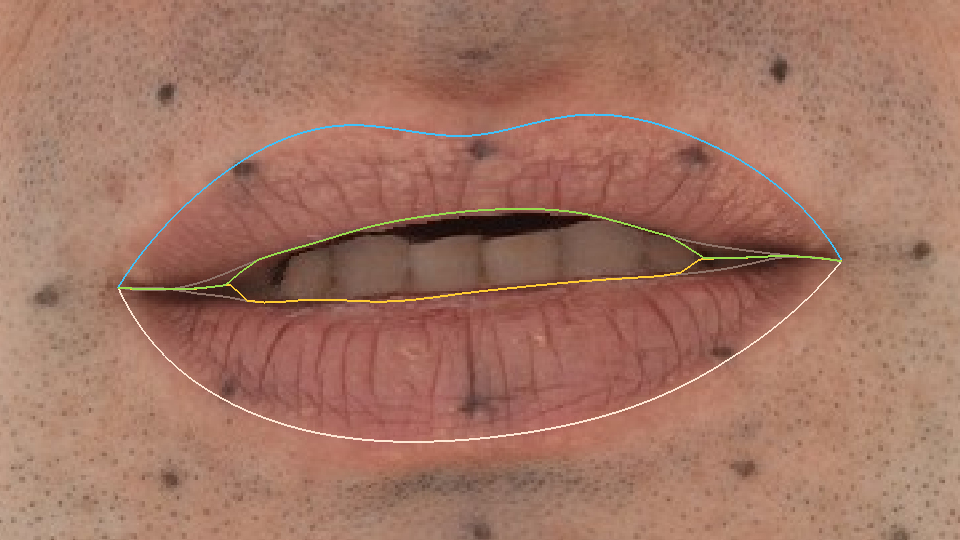
|
Detection Result |
Filter Result |
Filter Parameters¶
The filtering algorithm has only two parameters:
Weld Radius - the distance in pixels at which the lips will stick together.
Fallof Radius - the radius in pixels of a smooth transition between sticky and non-sticky parts of the lip contour.
Filtering¶
After setting the parameters, press the Filter button. In the viewport, the old result will change color to gray, and new contours will appear for which the algorithm worked. On the timeline, the filtered frames will be displayed in blue.
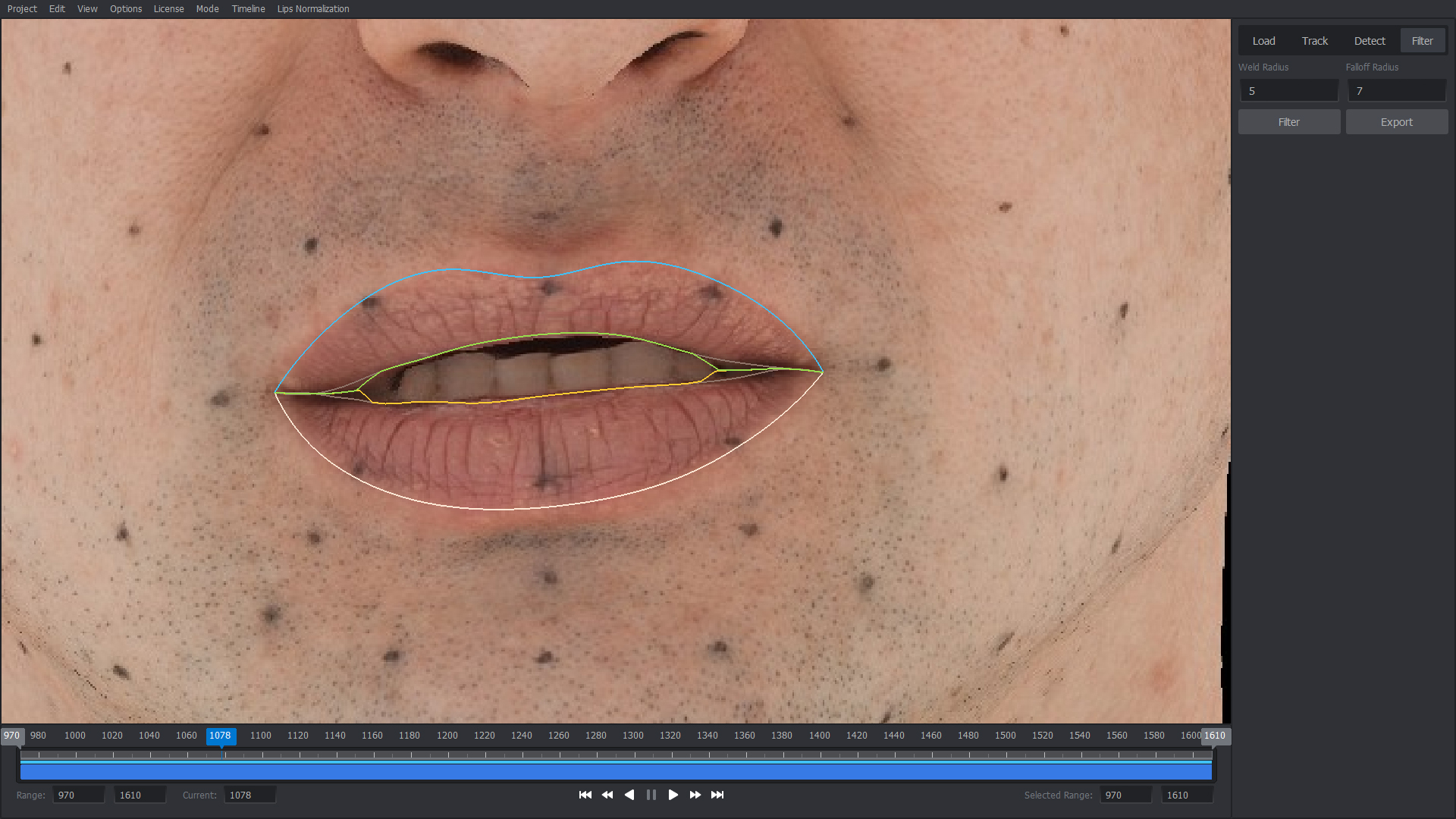
If you are not completely satisfied with the filtering result, you can change the parameters and click Filter again. If the sticky lips effect is achieved, you can export the results of the contours detection.
Tip
To completely reset the filtering result, select in menu bar Lips Normalization > Reset.
Note
The resulting filtered contours are stored in the project regardless of computed contours. If you precompute the lip contours in Detect mode, you will have to filter them again.
Export¶
To export the result, click the Export button.
After clicking on the button, export options will appear in which you can choose exactly what you want to export: only the contours of the filtered lips (Parameter Lips in the drop-down list), or all segments: both lips and eyes (Parameter All in the drop-down list). If necessary, you can enable the Resample checkbox and select the number of points that will be evenly spaced between each pair of semantic points. You can find out resampling meaning here.
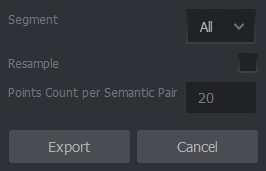
Warning
In general, export in Filter mode is similar to export in Detect mode. However, you can export contours with the sticky lips effect ONLY from Filter mode.