How to connect Wrap3 client¶
You have to set the host and the port of this server in the Wrap license activation dialog. Open activation dialog by choosing “License -> Activate License” from the main menu of the Wrap. You will see the form below:
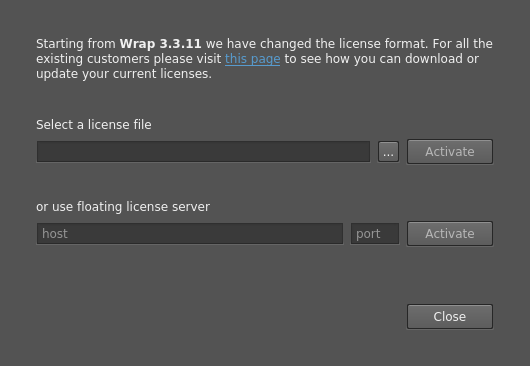
Set the host field to one of the IP addresses of the instance of the license server and also port. You can find them in the section “How can I connect a Wrap client to this license server?” of the license server’s Web interface. By default the server is listening port 7307 of all the network interfaces of the computer, where it is installed. So if you already know the IP address of the server, for example 192.168.0.108, and there will be no changes to the server’s default configuration, then host will be 192.168.0.108 and port will be 7307.
You may check that host and port are correct by opening web interface of the server, since it uses the same configuration. Using the host and port from example above, typing in browser “http://192.168.0.108:7307” will open the web interface of the server.
If the Wrap client can’t connect to the server, please try another host from the list. Due to custom network configuration not all of them can be allowed to use by client computer. If you still can’t connect, then please contact your system administrator and if problem still exists, then please write email to ivan@russian3dscanner.com.